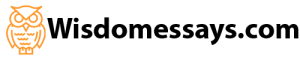normax
Work Breakdown Structure and Network Diagram
According to the PMBOK® Guide, “the WBS is a deliverable-oriented hierarchical decomposition of the work to be executed by the project team, to accomplish the project objectives and create the required deliverables.” In other words, it lists the project’s tasks, the subtasks, the sub-subtasks, and so on.
For this phase, you will create a work breakdown structure (WBS) for the project you selected during phase one. Remember that the WBS starts with your major deliverables (that you stated in your scope management plan) at the highest level. The lower levels have the tasks required to complete those deliverables. You should have at least three tasks under each deliverable, but you may have as many tasks as needed to ensure that the deliverables are complete. Review the textbook (and the PMBOK® Guide, if you have it) for some suggestions on how best to create a WBS. From your work breakdown structure, develop a project task list with dependencies, add durations, and then submit a network diagram (using MS Project) and a project schedule.
Develop the Work Breakdown Structure
- Your WBS should have a minimum of 25–30 tasks and be three subtasks deep.
- Make sure to use verb-object task names (for example, “Develop software”).
- Enter tasks in MS Project.
- Create the predecessor relationships to create a network diagram.
- DO NOT LINK SUMMARY TASKS!
- In the Gantt Chart Tools tab, check the box marked Outline Number in the Show/Hide group.
Deliverables:
- In MS Project, print the following.
- Gantt Chart Entry Table on no more than three pages [View > Tables > Entry]
- Include Task Name, Duration, Start, Finish, and Predecessor columns with Gantt Chart.
- Schedule Table on one page [View > Tables > Schedule]
- Include only the default columns (Task Mode, Task Name, Start, Finish, Late Start, Late Finish, Free Slack, Total Slack) and do not include the Gantt Chart. Make sure that all columns are wide enough to read completely.
- Network Diagram on one page [Task tab > View group > Network Diagram]
- Highlight Critical Path and Circle Milestones.
- Justify why you chose your milestones. (Hint: use milestones from the scope statement or look for key merge or burst activities.)
- Also print out the network diagram on two to three pages so that task information can be read.
- Using the Resource Sheet (View > Resource Sheet), develop and print a list of resources required for your project. Include Max.Units and Costs (Std. Rate, Ovt. Rate, Cost/Use)..
- Gantt Chart Entry Table on no more than three pages [View > Tables > Entry]
DO NOT ASSIGN RESOURCES AT THIS TIME!